While once again being annoyed by the obnoxious way modern GNOME handles in-application dialogues (fx. Nautilus’ Properties dialog) as modal (ie. freezes the parent window) AND even prevents movement of the dialogue relative to the parent I did some searching which revealed a partly solution!
This was also complained about in a 2017 LibreOffice bug report which concluded that the immobility is a GNOME 3 desktop default behaviour caused by the setting attach-modal-dialogs.
Details in the related GNOME bug report shows how to disable this by modifying gsettings;
In a regular upstream GNOME session, `gsettings set org.gnome.shell.overrides attach-modal-dialogs false`, a schema of ‘org.gnome.shell.extensions.classic-overrides’ for the classic session and afaik ‘org.gnome.mutter’ for a Ubuntu-patched GNOME.
Now knowing which term to search for, lots of discussion about this shows up (including posts similar to this), the best write up of the mitigation is probably this askubuntu question. And the mother opinionated Ubuntu bug report is this where Ubuntu officially states;
We do not consider Gnome’s defaults in this area unreasonable.
But the reason for this behaviour? Seems to be unknown as even this 2018 bug report on gnome-shell hasn’t received any official answer or comment about why this would be a sane default. Go figure…
TLDR;
On Ubuntu 20.04 and similar distributions turn off GNOME’s attach-modal-dialogs feature by doing;
$ gsettings set org.gnome.mutter attach-modal-dialogs false
Or if you like the mouse; install & launch gnome–tweaks and click “Windows” -> “Attach Modal Dialogues”;
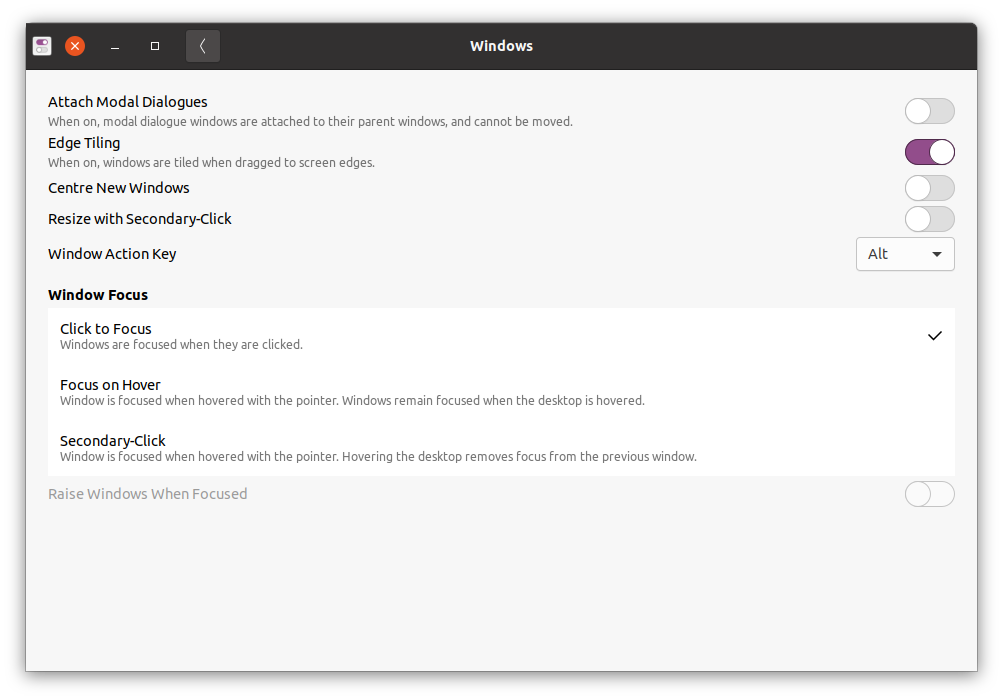
Oh, and remember to read the Nielsen Norman Group article “Modal & Nonmodal Dialogs: When (& When Not) to Use Them” (summary: Modal dialogs interrupt users and demand an action. They are appropriate when user’s attention needs to be directed toward important information).
Edit:
2023-07-30: add gnome-tweaks approach