Below you’ll find an illustrated guide for freeing the authentication mechanism used by the Google Authenticator app for Android or iPhone for use on your favorite device (anywhere an implementation is available). In fact the Authenticator is using a standards based 2FA (two factor authentication) scheme defined by OATH (Initiative for Open Authentication) and published in RFC6238 dubbed TOTP – Time-Based One-Time Password Algorithm (more Authenticator background and it’s basis HOTP).
This is a rather fine contraption but Google doesn’t advertise it very loudly being a standard instead locking the generated TOTP secret into a QR code that they will only imply are for use by their own Google Authenticator. That is not true as a host of alternative Android OTP apps are compatible and can read the QR codes as they are based upon the Authenticator’s legacy as an open source application which Google took private.
Retrieve Google Account QR Code
Login to your Google Account (maybe using the authenticator?) and go to Account -> Security -> Signin -> 2-step verification.
Locate the “Authenticator app” section and Click “CHANGE PHONE” (really “CHANGE TOTP SECRET”).
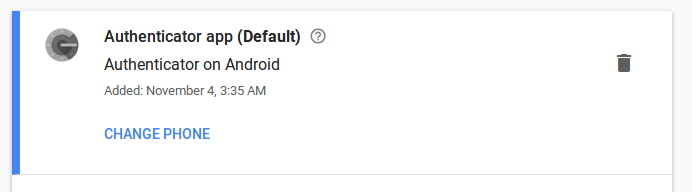
In my country’s locale, Danish, this is BTW mistranslated as “SKIFT TELEFONNUMMER” = change phone number);
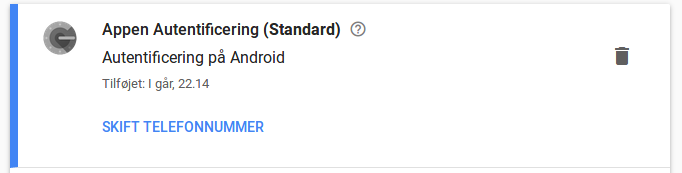
You’ll now get a choice between either iPhone or Android, this will only affect the link to the app store shown on next screen which also contains the QR code, the one we are really after:
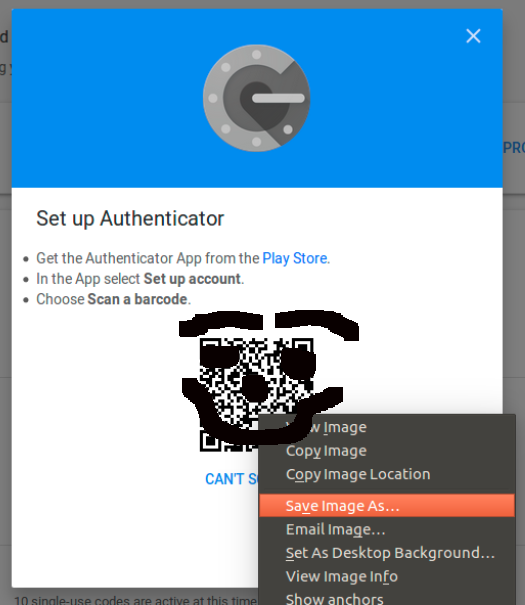
Right click the QR code image, select to save it and put it somewhere you can find it (~/Google_TOTP_QR.png might be sensible).
Get your tools right
Install the QR-code decoder zbar for extracting the TOTP secet from the image and the OATH toolkit oathtool for generating future TOTP passwords using it. On Debian/Ubuntu this can be done by installing the packages zbar-tools and oathtool.
$ sudo apt install zbar-tools oathtool
Now extract the otpauth URI (seems to be a Google thing) by passing the image file to zbarimg;
$ zbarimg ~/Google_TOTP_QR.png
QR-Code:otpauth://totp/Google%3Auser%40domain.com?secret=pca7uyfht7f6mfs7oiec4aeavxaevish&issuer=Google
scanned 1 barcode symbols from 1 images in 0.02 seconds
The URI contains all parameters to input into the TOTP algorithm for generating a password usable for 2FA authentication, notably the secret key in base32 format. Defaults are not mentioned in the URI and are not necessary to specify explicitly for oathtool. So for the above URI specifying only a secret, a password can be generated as such;
$ oathtool --totp --base32 pca7uyfht7f6mfs7oiec4aeavxaevish
491293
“491293” being the password, having a default validity of 30 seconds (called step size because of the counter based nature of the HOTP behind it).
If your are interested in the defaults assumed by oathtool they can be viewed by supplying -v to it (not showing TOTP mode=SHA512, I later added this feature in my oath-toolkit fork, and opened a MR) ;
$ oathtool --totp --base32 pca7uyfht7f6mfs7oiec4aeavxaevish -v
Hex secret: 7881fa60a79fcbe6165f72082e0080adc04aa247
Base32 secret: PCA7UYFHT7F6MFS7OIEC4AEAVXAEVISH
Digits: 6
Window size: 0
Step size (seconds): 30
Start time: 1970-01-01 00:00:00 UTC (0)
Current time: 2017-11-06 23:23:31 UTC (1510010611)
Counter: 0x30007F7 (50333687)
133339
Use & Behold
Enjoy having cut your reliance on the Google Autenticator, and opened up for your own choice of client:
Also see the dongleauth.info website for a list of other sites supporting TOTP and U2F.
Clean Up & Secure
Be sure to delete the QR code image when finished, and seek out a suitably secure place to store your TOTP secret. One solution could be using PGP encryption, maybe even through some clever management system such as pass.
Also educate yourself of the shortcomings of TOTP/HOTP and consider studying and using the FIDO U2F standard and related devices.